If you have any scanned JPEG or BMP and PDF file in your PC and you want to edit the same, one of the best ways of doing the same comes in the form of relying over the MS Word software. If you do not have the scanned image, you can scan it using the scanner and then can carry out the editing part on your own. A scanner is necessary to get the soft file of the image inside your PC and then do things on your own in Word. Once you scan it, you can send it to the MS word and do the editable as you need and mend the mistakes to find the things right. Well, how would you do so, is a big question, let us explore the ways to Scanned JPEG to Editable Word File Converter in the following paragraphs:
The first step
In case if you do not have the soft copy of the image, you can get it via the scanner and then save it over your PC in order to convert into the editable file. Some of the popular extensions include .JPEG file or the .gif file. If you have already the scanned file, you simply have to skip this step to go ahead in the next step in order to do things right.
The second step
In the second step, you are supposed to open the image and then select the option Save As, which is under the tab called File. Now, simply name the file as per your own whims and fancies, however, at the same time make sure you simply save the same with the name as TIFF extension. This would therefore appear to be in the .tiff extension. For instance if you have saved the scanned JPEG file as the name – officework then it would end up saving like officework.tiff.
The Third Step
In the third step, you are supposed to open the MS office document imaging file. Here you simply have to open the program, which falls under the menu of Start in your PC and then need to check All Programs, which is finally would be listed under the category of Microsoft Office.
The fourth step
In the fourth and last step, you are supposed to open the tab called Tools wherein you have to select the option called Send Text to Word. This process would take a few minutes at the max. You would therefore find the MS world automatically opening and your scanned JPEG file would be seen into the form of editable format. Now, you are free to make any changes you want.
Wrapping up
So, you can see, how simple it is to concert the scanned image file into editable word file, which comes by simply relying just the above four steps. Once you do so, you are free to make any changes you want and save it new and fresh. So, next time you have any such work to do, you just have to try out these steps and do the needful.

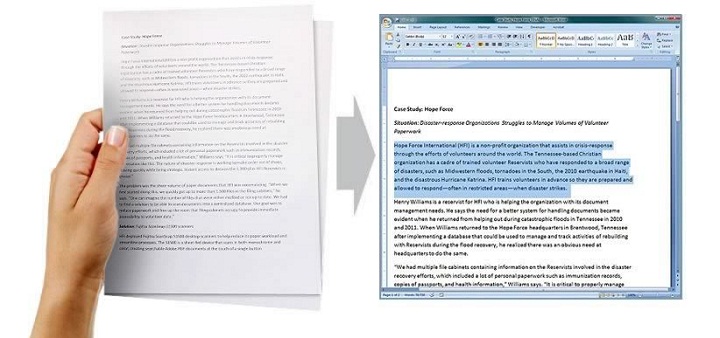

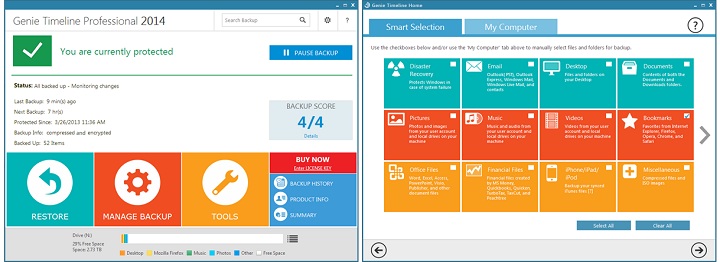
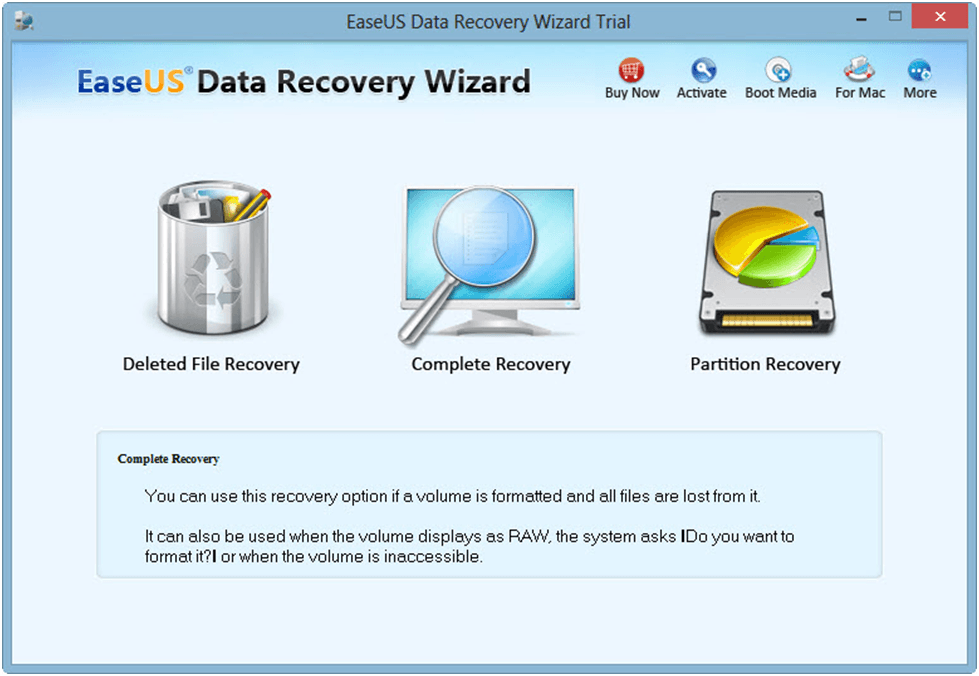






![Watch Video Now on xiaohongshu.com [以色列Elevatione perfectio X美容仪 perfectio X 全新仪器黑科技了解下]](https://www.techburgeon.com/wp-content/uploads/2019/07/perfectiox-singapore-150x150.jpg)
