
There are so many reasons why you should know how to make a video slideshow with a few pictures or photos. You can use this method to make a video presentation, video slideshow for Adsense on Youtube. Or just make a memorable album in the form of videos that consist of the photos you choose and then watch together in the form of videos on your favorite media player.
Making video with some images can be done very quickly without the need for video editing skills, because all you need to do is select the images, and background music that you want to use on the video (if any). Henceforth the software that will work.
In this guide, we will discuss how to make a video slideshow from images with FlexClip, an online software that is devoted to creating and editing videos made by PearlMountain. It has tons of basic features, including adding audio, inserting text, etc. For more details, please follow the steps below:
1. Prepare a number of images that you want to be used as a slideshow. Place them in one folder so that it is easier during the editing process.
2. Please access to the FlexClip official site through the following link:
FlexClip – Online Video Maker.
3. Open FlexClip video editor by clicking on the Get Started – Free button on the homepage. From there, you can select several images that you want to be included in the slideshow. For example, from the folder that I have prepared, I will choose 10 images
4. After you add images, FlexClip will immediately process and display them sequentially according to the order of the images that you have chosen. From here, you can change the order by dragging, duplicate, or delete any images as needed.
5. You can use the timing tabs (if necessary) under the preview window to set the duration per image to appear.
6. To add music, please click Music tab on the left panel and then choose the button Add Music. A new window will open, where you can upload the music files from your computer or select from FlexClip’s stock music library. For the next process, you will be available to cut the music and change the volume.
Make sure you match the length of the video and the duration of the music file because the music file will follow the length of the video. If the music file is longer than the video, the music file will be cut off at the end of the video.
7. After your video is finished, then you can save the video by clicking Export Video on the top. You are free to choose several options provided, such as 480p, 720p, or 1080p.
This method is most often used by me to make a video promotion of certain sites with the aim of finding visits via Youtube and also Adsense via Youtube. With the steps as above, you can make a video in less than 5 minutes provided you have prepared the necessary images and audio. That’s all for this article. Thank you for taking the time to read.


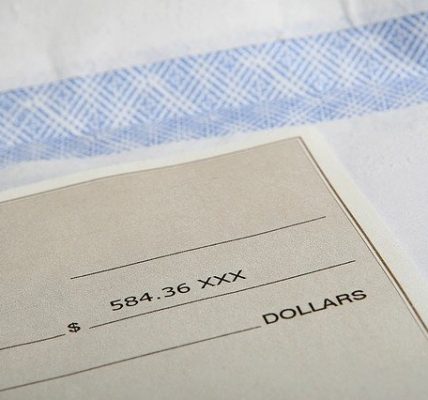







![Watch Video Now on xiaohongshu.com [以色列Elevatione perfectio X美容仪 perfectio X 全新仪器黑科技了解下]](https://www.techburgeon.com/wp-content/uploads/2019/07/perfectiox-singapore-150x150.jpg)
