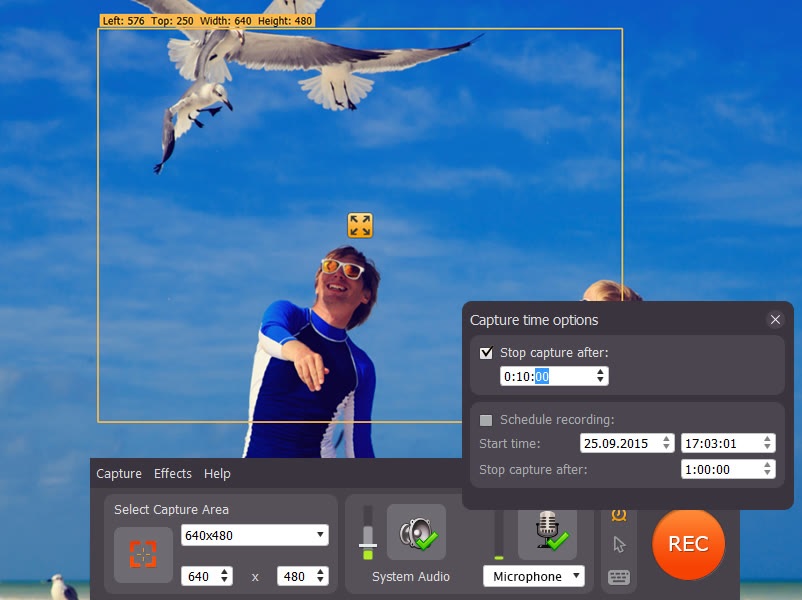
Nowadays, screencasting is becoming a more and more popular way for videobloggers to engage their audience in what they do – tutorials of every kind, game cheats and walkthroughs, or anything else. Movavi Screen Capture makes this process easier and faster, thus providing users with a great opportunity to express themselves.
This screen recorder is perfect for grabbing skype calls, capturing video, audio and your work with programs, in other words, everything that is happening on your screen.
Basically, the work process is simple. First of all, you need to adjust the settings of the screencast: choose its frame rate and capture area, set parameters for audio, cursor movement and buttons’ clicks. You can use hotkeys or a sidebar to control the process and view the file size in real time during the recording as well.
One of the strong advantages of the app is the ability to select the sound source – speakers, a microphone, a headset or any other. That is, you can do a voiceover at the same time as you record the video.
Another necessary option that you should consider while using Movavi Screen Capture is adjusting keyboard and mouse effects. You can either lower the volume of clicks, or, on the contrary, make them louder – everything depends on the purpose of your video. What is more, you can highlight the cursor movement and show or hide the keyboard actions.
You can also schedule the time of recording – the program will automatically begin to capture the video at a set time.
After all of that is done, you just need to record the video and save it.
In comparison with other screen recording software Movavi Screen Capture uses the revolutionary Super Speed mode which allows you to save the video in no time without losing its quality.
A great range of supported formats lets you save the videos in 3GP, AVI, FLV, MKV, MP4, MOV and many others; audio files can be saved in FLAC, MP3, WAV or others. You can even convert captured videos to GIF.
Smart compression during recording is something else worth mentioning: the quality of the videos will not be lost, while their size will be smaller. The same thing applies to choosing a lower frame rate: it will only affect the file’s size and not its quality.
Ready-made presets for mobile devices will definitely easify the saving process – choose the necessary gadget from the list to automatically save the video in the corresponding format.
Moreover, you can take screenshots before, during, or after the process and save them in JPEG, PNG or other format for later use.
In short, Movavi Screen Capture features:
- Super Speed mode
- Smooth screen recording
- Popular video formats
- Timer for scheduled recording
- Convenient capturing settings
- Interface in 10+ languages
All things considered, Movavi Screen Capture is an irreplaceable screen recording software that is easy to use for both, beginners and advanced users of screencasting programs. Its intuitive interface and all necessary functions makes it a great way to get familiar with screencasting.
Movavi Review
-
Movavi
Summary
Nowadays screencasting is becoming a more and more popular way for videobloggers to engage their audience in what they do – tutorials of every kind, game cheats and walkthroughs, or anything else. Movavi Screen Capture makes this process easier and faster, thus providing users with a great opportunity to express themselves.


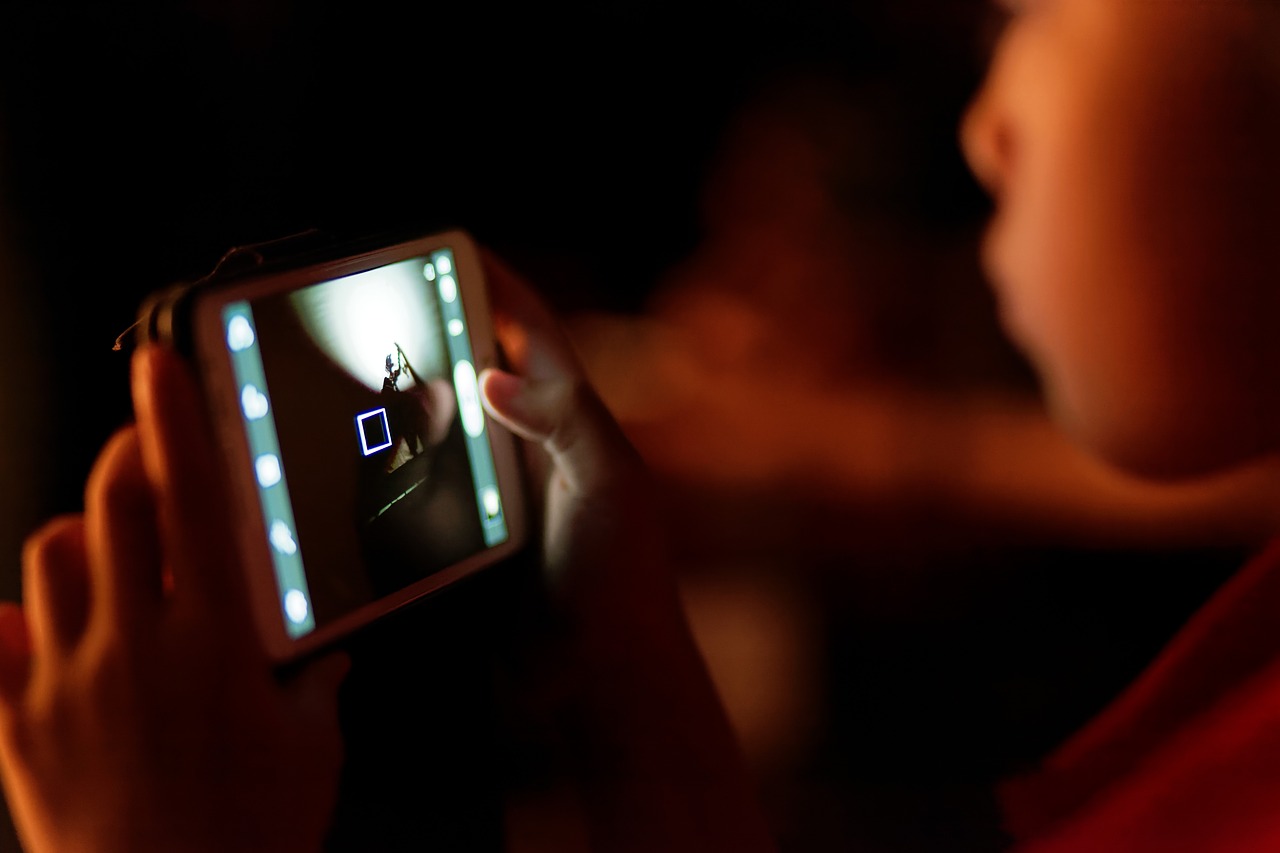

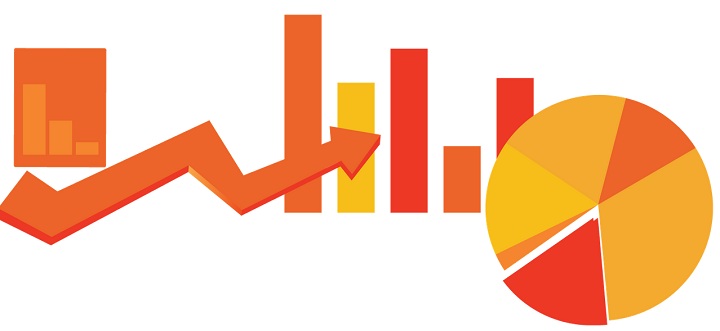





![Watch Video Now on xiaohongshu.com [以色列Elevatione perfectio X美容仪 perfectio X 全新仪器黑科技了解下]](https://www.techburgeon.com/wp-content/uploads/2019/07/perfectiox-singapore-150x150.jpg)
